My iPhone finally arrived and while all of my Google Contacts and Hotmail contacts transferred over right away (hazzah for some cloud things) I was still missing some contacts. Those were the ones that were saved to Verizon’s contact manager. However, Backup Assistant Plus (the app that came with the phone) was no longer accessible on my phone, even though it appears that contacts were being backed up. Here’s what you need to do to get your contacts over.
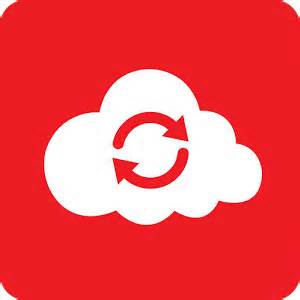
Skip any documentation you find about using a USB transfer program, or trying to track down a fresh copy of Backup Assistant. I suspect all of this is old documentation. Instead, grab a copy of Verizon’s new app “Verizon Cloud.” You can get it for iPhone here and Android here.
Once the app is installed, log in, using your phone number and the password you use for that number on the main Verizon site. Next you’ll be asked which items you want to backup to the Verizon cloud. I already have my photos synchronized through OneDrive and my music in Google Music, so I simply unchecked all of the items except for contacts, that way any updates I make will be backed up.
Once that is complete, you’ll be presented with two options on how you want to transfer data to your new phone. In my case, I simply tapped the button “Verizon Cloud” to access everything that was already backed up there. I selected my contacts and noticed everything was listed there just fine. By the time this has happened, all of the contacts have already been transferred to your phone. I went to my contacts, found my missing people and added them to my favorites accordingly.
That’s all there is to it! No CSV exports, or USB cable mayhem or temporary files on your computer. The cloud can be quite handy at times. I had no problems on my iPhone 6 or my wife’s Google Nexus 6 with this process.
Hope this helps!