Zapier to the rescue again!!! We’re using the Bamboo continuous integration platform that Atlassian provides to verify our unit tests are running before we submit pull requests. With 5 developers on a project, each touching different aspects of the code, having a solid unit test foundation is key. While “cloud” bamboo hosting has a variety of notification options, posting to a Slack channel is not one of them. However, this trick will get you running in no time.
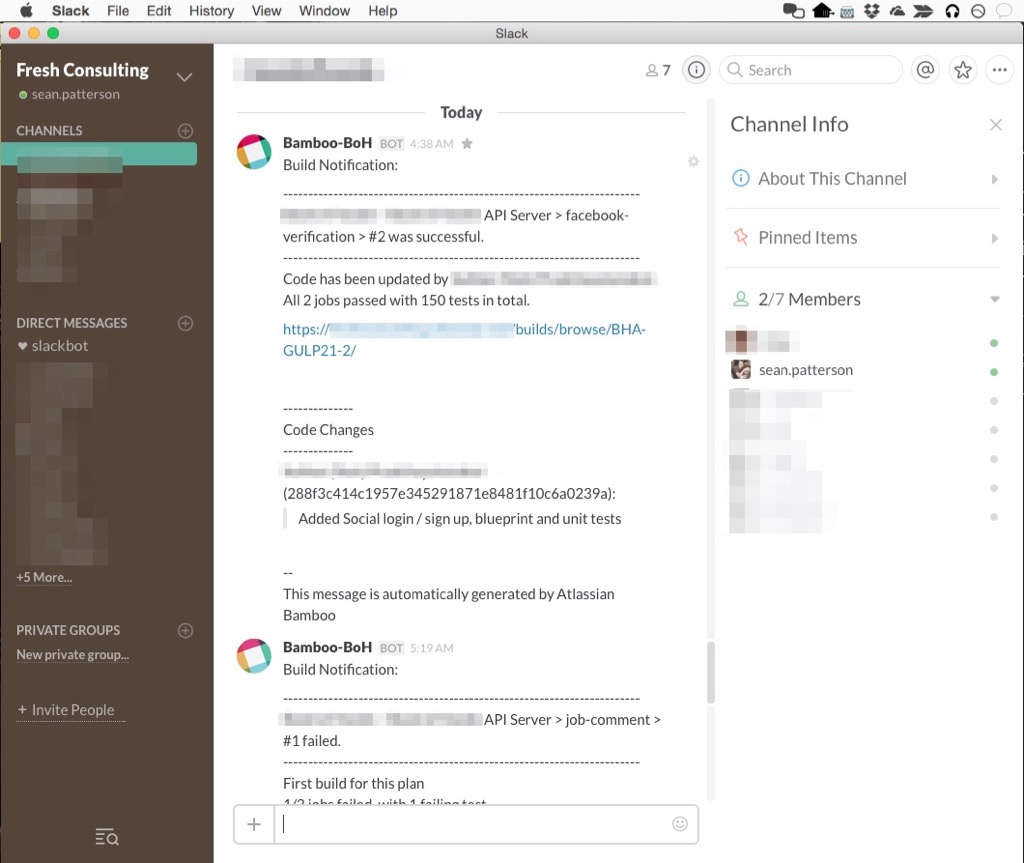
I went into a little more detail about setting up Zapier in a previous post, so I’m going to keep this post a little more abbreviated and outline the structure, and you should be able to fill in the rest.
The Recipe
For this integration we’re using a Zapier Email message as a trigger, which will then post to our Slack channel.
Zapier Email
Bamboo allows you to send build notifications to e-mail addresses that are not users registered in the system. Zapier will give you a free e-mail address to send those messages to. Use the “Zapier Email” trigger option and give it a descriptive name, or use the default. There’s a handy copy button to copy the e-mail address to your clipboard. Do this and then click the “next” button to get ready to test things.
Configure Bamboo
Back in Bamboo, go to your project settings and select the notifications tab. I decided to have all build statuses (pass and fail) go to my Zapier e-mail address. That was it. At this point, you’ll want to manually trigger a build so that the Zapier has some content to work with. Depending on your project, this may take a minute to complete.
Finalize and Test
Once the build is done, go back to Zapier and use the test feature. It’ll show you the contents of the e-mail message stripped out into various parts. The options aren’t quite as robust as other zaps for what goes into the notification. I wound up using the “stripped text” option since it had the core results as well as the link to the actual build, which slack will convert to a clickable link. Click the final test button and voila, your build message is posted to your slack channel.
Be Fruitful and Build/Test/Deploy!
That’s all there is to it. While Bamboo can send me individual notifications, having these get pushed into our team Slack channel allows us to communicate as a team a bit more. Maybe somebody else can jump in to see why the build failed and can fix it really quick, or I might need to merge in a successful build that I wasn’t on the notification list for. It’s quite handy.
Enjoy!