
I've been at my new job for a little more than 6 months now. With my various projects and clients, you can call me Mac toting, dual booting, .Net slinging, PHP wrangling, MVC hacking, Ruby learning, Android packing, Kindle browsing, iPhone testing, amateur blogging kind of geek. Whew! With all that said, I need a way to easily keep dibs on my files, music, pictures, and other miscellaneous things without having to install a million different programs. I also want to have a consistent set of programs between my Mac, PC, and Android so that I don't have to "move" my data from one program to the other. Here are five free (no credit card necessary!) tools I've found that has helped me master my cloud life.
1. File Sharing: SugarSync
 SugarSync is my new digital best friend. Like DropBox, or even iCloud, SugarSync is an online file storage service. After you install SugarSync, you have a folder called the "Magic Briefcase" where any file you drop in there is automatically synchronized up to your account in the cloud (their server). From there, anywhere you have SugarSync installed, your files will be available to you. So if I'm doing some work on my PC partition and need those files on my Mac partition, I simply copy them over to my Magic Briefcase, and when I reboot their right there for me. It's magic!
SugarSync is my new digital best friend. Like DropBox, or even iCloud, SugarSync is an online file storage service. After you install SugarSync, you have a folder called the "Magic Briefcase" where any file you drop in there is automatically synchronized up to your account in the cloud (their server). From there, anywhere you have SugarSync installed, your files will be available to you. So if I'm doing some work on my PC partition and need those files on my Mac partition, I simply copy them over to my Magic Briefcase, and when I reboot their right there for me. It's magic!
But even better than this is the way you can easily share a file or a folder with others. For example, I have a "blog files" folder that I use for my various coding and song of the week posts. I simply copy the file into that folder, right click on it, and select the "Get Public Link" option and I can now share the file with anybody I want through the link. The user doesn't even need to have a copy of SugarSync installed. You can also share entire folders with users. We had a family gathering during the summer, and lots of pictures were taken by two or three of us. While I was down there, I went ahead and created a new folder in my magic briefcase, and then selected the option to share the entire folder with certain users. I put in their e-mail addresses and that was it. Some of the family simply logged in and downloaded pictures, a couple of them setup their own SugarSync account, which tied into the folder, so they could upload their pictures to share as well. All very quick and easy!
The mobile client is great as well. There is both an Android and iPhone version of the app, and I believe the iPhone app has special iPad optimizations as well. In addition to providing access to the files in your cloud account, SugarSync goes one step further by auto creating a photo viewing app for any photos in your cloud, and it will automatically stream down any music files you have as well. You don't have to worry if your photos or music are scattered, as long as they are somewhere within you cloud account, SugarSync will find it and make it available to you. The mobile versions of the app also have an "auto-sync" feature to use with your camera. Everytime you take a picture, SugarSync can automatically put it into your cloud for retrieval elsewhere. At first I was a little leery about this feature, but now I've really come to enjoy it. I like to take a lot of "on the fly" pictures of family and random events for my other blog, and having a backup of these images in full resolution is great. Every so often I simply go in and remove all the bad photos.
SugarSync really is fabulous. I HIGHLY recommend it. You also get 5GB for free, and you can get an additional 500MB if you get others to sign up, or use my reference link. Seriously, give it a try! You won't be disappointed.
2. Note Taking: Evernote
 I wasn't sure I'd ever have a need for a digital notebook. For the longest time I simply had a sticky note program that ran on my desktop and everything was fabulous. Then one day I was taking some notes for stuff to do at home, and realized I forgot to e-mail myself those notes before I left for the day. After that, I started giving Evernote a whirl. At first it was just a few small things: a shopping list, a convenient code snippet, or maybe a deck idea for L5R.
I wasn't sure I'd ever have a need for a digital notebook. For the longest time I simply had a sticky note program that ran on my desktop and everything was fabulous. Then one day I was taking some notes for stuff to do at home, and realized I forgot to e-mail myself those notes before I left for the day. After that, I started giving Evernote a whirl. At first it was just a few small things: a shopping list, a convenient code snippet, or maybe a deck idea for L5R.
But once I started using notebooks within Evernote, things started to explode. I have a notebook for my "Geek Tricks", those SQL snippets that I might need when using my Mac partition in MySQL or on my Windows partition in SQL Server. I have a work notebook. I have a general notebook for life stuff. I even have a "scraps" notebook which is what I use in place of "stickies" and periodically get flushed out. I also recently discovered that you can encrypt portions of text (instead of the entire note) with a password. This makes Evernote a very handy tool for saving passwords and logins and still preventing people from access it.
Evernote is continuing to do bigger and better things with itself, while still staying true to its original idea. For instance, they recently bought the web annotation program Skitch, and is embedding into its application. What this means is that within Evernote you can take a screenshot of a website, do your own markup to it to highlight a section or move things around. And then save that note for future use, or sharing with others. I honestly haven't begun to scratch the surface on what Evernote can do for the advanced note taker, but even for my simple needs it does wonders.
Another thing to mention is that their mobile app exists for Android and iPhone and is also very powerful. It will let you take "snapshot notes" using you camera. The app is also very well laid out with easy access to your notes, either though notebook, tag, or even just browsing them all. You can edit your notes through the mobile app, and they'll be waiting for you on your computer when you get home. If you use the note sharing feature, you also have a quick and easy way to synchronize the shopping list with anybody you need.
Evernote focuses on doing one thing (organizing your notes) and does it VERY well. With its availability on all major platforms, it's the perfect tool for keeping those important notes.
3. Music: Spotify / Songbird
 While my music collection used to be large rather large (in my opinion), my budget has kept me from buying a lot of new music over the past few years. In addition, I've turned to a few online music stations, such as Digitally Imported and Soma.fm to fill a lot of needs. However, some of my favorite artists are still pumping out new albums, and I'd love to give a listen to them, before actually going and buying them. Sure I could go online and do the download route, but I've decided to drop that habit a while back.
While my music collection used to be large rather large (in my opinion), my budget has kept me from buying a lot of new music over the past few years. In addition, I've turned to a few online music stations, such as Digitally Imported and Soma.fm to fill a lot of needs. However, some of my favorite artists are still pumping out new albums, and I'd love to give a listen to them, before actually going and buying them. Sure I could go online and do the download route, but I've decided to drop that habit a while back.
Enter Spotify. They are an online music service that gives you access to a HUGE library of music for free. Even some of the more "eclectic" needs (Dr. Demento) are available online. They are continuing to add more albums each day. What is REALLY nice is that when you search for an artist or album, you can also see similar artists to the one you like. From here you can get an adhoc "radio station" based on the artist in question. This a lot of what Pandora does for you. With Spotify you can get the best of both worlds. You can get a specific album, build your own custom playlists, or just simply kick up a radio station with similar interests. Spotify fill will also find the music you have saved on your computer and add it to the library. That way you have one place to listen to your music while working at home.
Spotify also integrates tightly with Facebook. You'll find that once you start listening to music, it'll start posting to Facebook about what you're listening to. They can even click the wall post to listen to the song as well. Your Facebook friends that have Spotify installed will also show up in a list within the Spotify app. You can see what playlists they've generated and maybe find some new music to enjoy. I've been the giver and the receiver of this kind of sharing. Depending on how you feel about it, Spotify might be TOO integrated with Facebook. While the initial registration was via e-mail, now you must register with your Facebook account to begin with. In addition, you have to take an extra step if you want your music listening experience to be "private" from sharing on Facebook. This hasn't been a big concern for me, but I know for others it is.
The free version of Spotify gives you unlimited access to your music. There are occasional commercials and ad banners that show up in the application, but I have mine minimized most of the time, so I don't see them. It's really no different for me than listening to the radio. The free version does not offer mobile access to the online collection. That's where the paid plans come in. I don't really miss that, since I can listen to my purchased music on my Android (see #4), but the offline synchronization feature is nice. Spotify will also allow you to download your purchased music and listen to it through their mobile app, but the Wifi synchronization was a little tedious for me and I like other options (see #4).
All in all Spotify provides a great way to get a nearly limitless source of music. The quality is good, and you'll discover some new music along the way!
 It may seem odd to consider an offline music program a "cloud tool" but hey, I like music. When I'm on the drive, I have a few CDs in the car, but I also want to be able to listen to some of my classics. Even more pertinent is during Christmas time. I love Christmas music, and being able have a nice shuffle of it anytime, anywhere, just adds to the festivity. Originally I had iTunes on my iPod Touch, and there was the built in music player for my Android, but I had to jump back and forth between programs and have different management tools to make it all work. I even tried the Spotify app, but the local synchronization over Wifi took a long time. On top of that, I wasn't able to easily pull out a genre or an album to listen to, since the search was essentially one big filter.
It may seem odd to consider an offline music program a "cloud tool" but hey, I like music. When I'm on the drive, I have a few CDs in the car, but I also want to be able to listen to some of my classics. Even more pertinent is during Christmas time. I love Christmas music, and being able have a nice shuffle of it anytime, anywhere, just adds to the festivity. Originally I had iTunes on my iPod Touch, and there was the built in music player for my Android, but I had to jump back and forth between programs and have different management tools to make it all work. I even tried the Spotify app, but the local synchronization over Wifi took a long time. On top of that, I wasn't able to easily pull out a genre or an album to listen to, since the search was essentially one big filter.
Then I stumbled upon Songbird. I should say I re-stumbled upon Songbird. Songbird is a great free audio player that has lots of plugins and extensions. I'm only using Songbird with a "vanilla" install, but it easily allows me to find specific genre's in my music, create mixes, and even store play lists for the streaming sites I listen to. I can view the artist info, and even have a handy mini player that sits up at the top of the screen. I can also plug in my Android and sync my entire library over in a short amount of time.
But most importantly, Songbird runs on PC and Mac, which gives me a consistent look at feel, and a consistent manner in playing my music. If I had enough space, I could put all my music into SugarSync and not even have to worry about which partition (Mac or PC) I was running on. The best part is that there is an Android app as well, which has the same look and feel as the desktop version. One thing I really like is that when my phone is locked and I press the power button, the typical unlock screen is replaced with a Songbird one, that allows me to quickly pause or go to the next song, showing the cover art. If I drag down on the cover art, I get full access to the phone again.
While it may seem odd, having Songbird has really made my offline music experience a lot easier. Sometimes it's those simple things, like access across multiple platforms, that make all the difference.
4. Blog / News Reading: Feedly
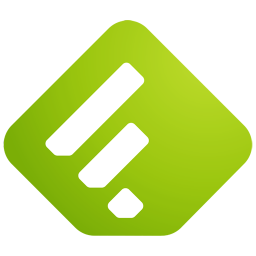 Last up is blog and news reading. I may be considered a little old school, but I still find that RSS feeds are THE way to keep dibs on news and blogs from my friends. Sure there's the Twitter and Facebook streams, but if you miss it, then you're out of luck. Not to mention the large collection of sources I read from. Sure I can't get to all of them everyday, but not all of them post every day, so that balances things out. Everything from News, to Theology, to L5R CCG Updates, to Podcasts, to my friends blogs are all in my RSS stream, keeping me up to date. The general consensus is that feed readers are on the decline, as well as RSS in general, but with the plethora of blogs that spring up every day, I really don't think it's going anywhere. I think it is just the manner in which people want to read them is causing the challenge.
Last up is blog and news reading. I may be considered a little old school, but I still find that RSS feeds are THE way to keep dibs on news and blogs from my friends. Sure there's the Twitter and Facebook streams, but if you miss it, then you're out of luck. Not to mention the large collection of sources I read from. Sure I can't get to all of them everyday, but not all of them post every day, so that balances things out. Everything from News, to Theology, to L5R CCG Updates, to Podcasts, to my friends blogs are all in my RSS stream, keeping me up to date. The general consensus is that feed readers are on the decline, as well as RSS in general, but with the plethora of blogs that spring up every day, I really don't think it's going anywhere. I think it is just the manner in which people want to read them is causing the challenge.
Feedly provides a wonderful magazine style interface for reading you blogs. At first I was rather opposed to this approach, since I was more of a "timeline" style reader and always wanted the latest and greatest. However, my time is more limited these days, and with less time to sit down and read blogs, the magazine interface does a great job and hilighting the top posts (based on sharing and other factors) at the top of the page. It then gives me a brief rundown on the top articles in each category. The really nice thing is that each blog category can be customized into one of seven styles, so my LOL cats get a lovely "tile" layout, which the massive aggregate of geek articles and links is just in a simple list format. Feedly uses Google Reader as its data source. This means you're going to need a Google Reader account in order to use Feedly. However, Google Reader is free, it's well established, so you won't be losing your feeds anytime soon.
Feedly provides numerous ways to share posts through Facebook, Twitter, Google+, etc. Feedly will also show your latest updates from your Facebook and Twitter streams on your "main" page, and Feedly even does some intelligent polling in Twitter based on the topic of your feeds. Feedly also allows you to tag some articles as a "read later" type article, so you don't have to go back through the archives later on.
What I REALLY love though is the mobile apps they provide. In the past I was stuck not being able to catch up on news as soon as I was away from my computer. Now, with Feedly's mobile app (Android, iPhone, iPad, Tablet) I can catch up on stuff on the go. They do a great job and translating the reading experience to a smaller screen, and everything synchronizes back up to Google reader so I don't have to go back and mark stuff read again.
If you're not an RSS subscriber for your blogs, give it a whirl, pick up a Google account (which can be useful for a lot of other things as well) and let Feedly start working for you. Check out the "Explore" option within Feedly to find new content. Then read it on your mobile device. You won't be disappointed.
5. Books: Kindle App
![]() My wife owns a kindle, and I use it on occasion and love the experience. Digital books, in general, I think are a great thing. I've been increasing my collection of programming reference guide type books, that is great to have on the run when I need to look up a quick CSS code or need to figure out how to program that Ruby language (still just starting that book). But the fact that I can carry them all around on a USB key (or better yet the cloud) is a huge lifesaver. This goes beyond reference material. The honors program that I graduated from offers a summer trip to Oxford, England. During that time, they do a lot of sight seeing, but also do a lot of intense reading and discussion of the classics. I don't know the exact numbers, but for the first couple of years the students were required to bring about a dozen books with them for these discussions. That's practically a suitcase on their own. Now as part of the tuition cost, you are given a Kindle, with all of the books loaded on it. No need to pack an extra suitcase! Plus, if that quote from Shakespeare is starting to remind you of a quote from Plato, then you can easily hop over to the other book and do a quick search.
My wife owns a kindle, and I use it on occasion and love the experience. Digital books, in general, I think are a great thing. I've been increasing my collection of programming reference guide type books, that is great to have on the run when I need to look up a quick CSS code or need to figure out how to program that Ruby language (still just starting that book). But the fact that I can carry them all around on a USB key (or better yet the cloud) is a huge lifesaver. This goes beyond reference material. The honors program that I graduated from offers a summer trip to Oxford, England. During that time, they do a lot of sight seeing, but also do a lot of intense reading and discussion of the classics. I don't know the exact numbers, but for the first couple of years the students were required to bring about a dozen books with them for these discussions. That's practically a suitcase on their own. Now as part of the tuition cost, you are given a Kindle, with all of the books loaded on it. No need to pack an extra suitcase! Plus, if that quote from Shakespeare is starting to remind you of a quote from Plato, then you can easily hop over to the other book and do a quick search.
Amazon was smart. While they had their Kindle device, what they really kept in mind was the Amazon store and experience. To do, they created the Kindle App, and made it available on every platform imaginable. If you already have an iPad, great! Just download the Kindle app and get your books that way. Get it for your Android phone as well. Books can travel with you anywhere now, and are available with the click on a button. What's even nicer about the Kindle App is a thing they call "WhisperSync". Here's how it works. Right now I'm slowly working through GK Chesterton's Orthodoxy. It's a great read, but it's a heavy read, and I'm a slow reader already, in general. So I'll steal my wife's Kindle for an evening and get through a chapter or two. The following day, I'm stuck at the DMV for an hour waiting for my number to be called. In the meantime, I fire up the Kindle App for the Android, and I have access online to the "archive" of books we've purchased. Even better, the progress I've made in each book is stored in the archive as well. So when I start it up on my Android, it asks me if I want to pick up where I left off. Very seamless and amazing.
In addition to the online access and synchronization, most books you purchase for the Kindle App can be loaned out to other friends. You can take notes in your books, and even share them with others on line. With all of this, the digital book experience is very nice indeed. Plus with it's built in cloud, the books go wherever you need them to. The Kindle App will also allow you to import ePub and other book formats, so now all those programming books I talked about are available to use as well. I think my paper book days are numbered. I will admit that I have a very nice copy of The Lord of the Rings and The Hobbit that would beg to differ. 8^D
If you want a book with you anytime, anywhere, you can't go wrong with the Kindle App. You don't even need the Kindle device itself to enjoy the great features of having a digital library at your fingertips and is synchronized between all the copies of your app.
Upgrades and Advice
I should mention that most of these apps work off the "freemium" model. They offer you a base set of features for free, and if you want to pay some money, you get some premium benefits. For instance, you can get a lot more storage through SugarSync if you pay a monthly fee. The same goes for Evernote. Spotify allows you to save your favorite music from their service offline onto your mobile device, as well as removing the ads, for a monthly fee. For me, I haven't had any need for the premium services yet, and I get by just fine. Most likely you will to.
One word of advice. There are no guarantees that your data is safe in the cloud. Some people think this is the biggest drawback of the cloud, having some sense of security with it. If for some random reason, a huge EMP pulse knocks out all of Amazon's servers, all my books are gone, since the data resides on their machines. That said, most cloud apps (to their credit) keep a copy of the files on your machine, as well as in the cloud. That way if one source fails, the other can get you back up to speed. Just remember to always make a backup of your stuff, and life will be good.
* Bonus App *
Who says we can throw in some extras from time to time?! Shortly after writing this article, I had a chance to really get used to another tool that handles all of my Personal Kanban and other "project" needs. It's called Trello. It's fabulous! Go check it out or read my article for more info.
Conclusion
These five apps have made my life a lot easier when transitioning between the various "modes" of work and life. I don't have to worry about which partition I saved that note on, or if I took that nice picture with my webcam or my phone, because it's available to me no matter where I go. None of these apps have cost me a penny either, which makes it doubly sweet. You may notice that I don't have anything listed here for keeping my e-mail and social media type stuff listed, and unfortunately I haven't found one that really gets the job done. Who knows, maybe I can help change that.
Have you found any cloud apps that help you out that I'm missing? I'm always trying out new stuff and I'd love to hear about it!